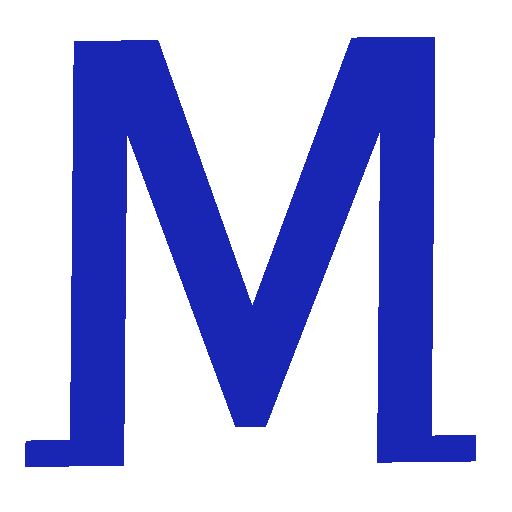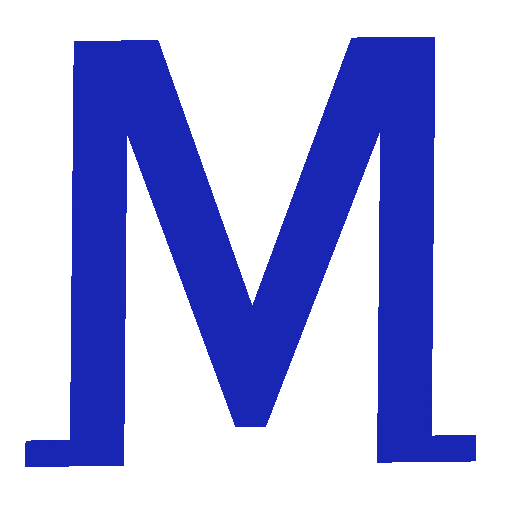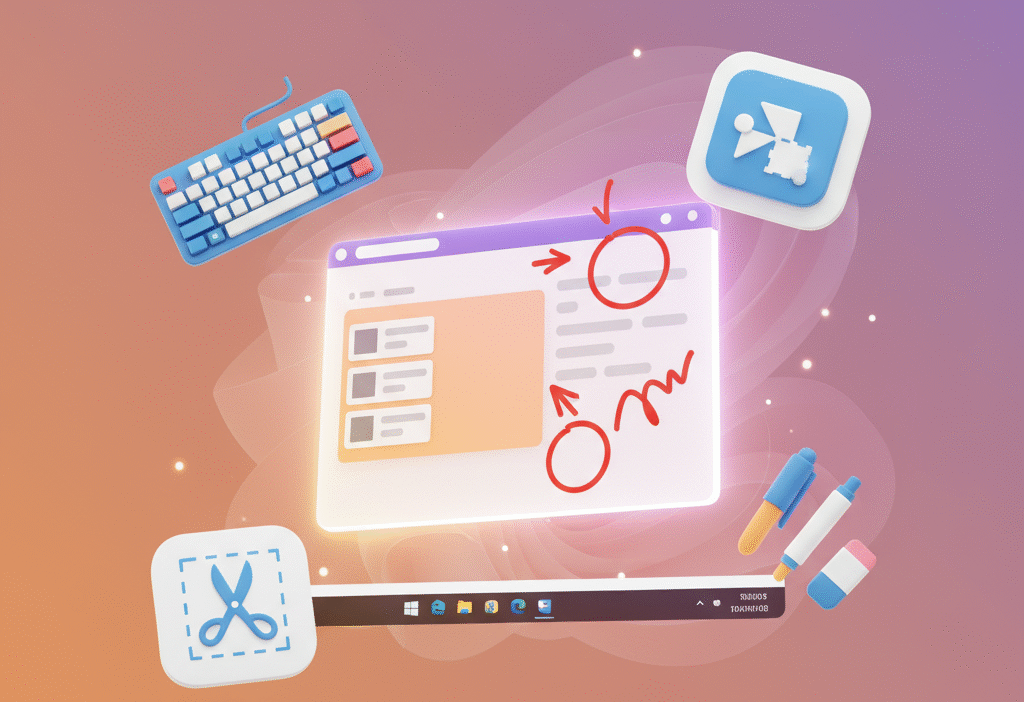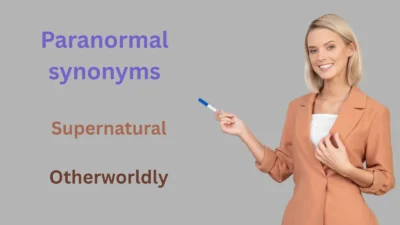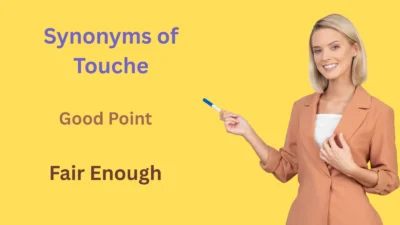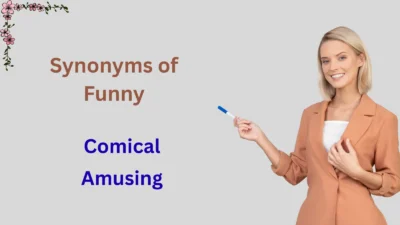The good news? Windows makes screenshotting simple, with shortcuts and tools for every need. This guide will teach you how to take a screenshot on Windows like a pro, from quick keyboard tricks to powerful built-in apps. Let’s capture those moments with ease!
Picture this: you’re racing against a deadline, trying to share a critical error message with your IT team, or maybe you just want to save a funny meme to brighten a friend’s day.
You hover over your keyboard, wondering, “How do I take a screenshot on Windows?” We’ve all felt that moment of panic, searching for the right button or tool.
Why Screenshots Are Essential for Windows Users
Screenshots are a universal language in the digital world. Whether you’re documenting a project, troubleshooting an issue, or sharing a recipe, knowing how to take a screenshot on Windows saves time and boosts clarity. From students to professionals, screen captures are a must-have skill. Windows offers a range of tools—some built-in, some third-party—to make it happen. Let’s explore why mastering this skill is so valuable.
Visuals communicate faster than words. A quick screen capture can show exactly what’s on your screen, eliminating confusion. Ready to learn the best ways to capture your screen on Windows? Let’s dive into the methods.
The Print Screen Key: Your Go-To Screenshot Shortcut
The Print Screen (PrtSc) key is the classic way to capture your screen. It’s been around forever and works on every Windows version, making it a reliable choice for quick screen grabs.
Press PrtSc, and your entire screen is copied to the clipboard. Open an app like Paint or Microsoft Word, paste with Ctrl + V, and save your image. This method is perfect for beginners who want a no-fuss way to take a screenshot on Windows, though you’ll need to save it manually.
Capture One Window with Alt + Print Screen
Sometimes, you don’t need the whole screen—just one window, like a browser or document. That’s where the Alt + PrtSc shortcut shines, helping you focus on what matters.
Click the window you want to capture, press Alt + PrtSc, and the image goes to your clipboard. Paste it into an editor like Paint, then save. This is a lifesaver for multitasking or when you need a clean, focused Windows screenshot without extra cropping.
Save Screenshots Instantly with Windows + Print Screen
Want a screenshot that saves itself? The Windows + PrtSc shortcut is your answer. It’s fast, automatic, and perfect for users who need quick access to their screen captures.
Press Windows + PrtSc, and your screen dims briefly to confirm the capture. The screenshot saves as a PNG file in the Pictures > Screenshots folder. This method is ideal for anyone learning how to take a screenshot on Windows without extra steps.
Snipping Tool: Your Flexible Built-In Option
The Snipping Tool is a Windows classic, loved for its versatility. It lets you capture specific areas, windows, or the full screen, with options to annotate and save.
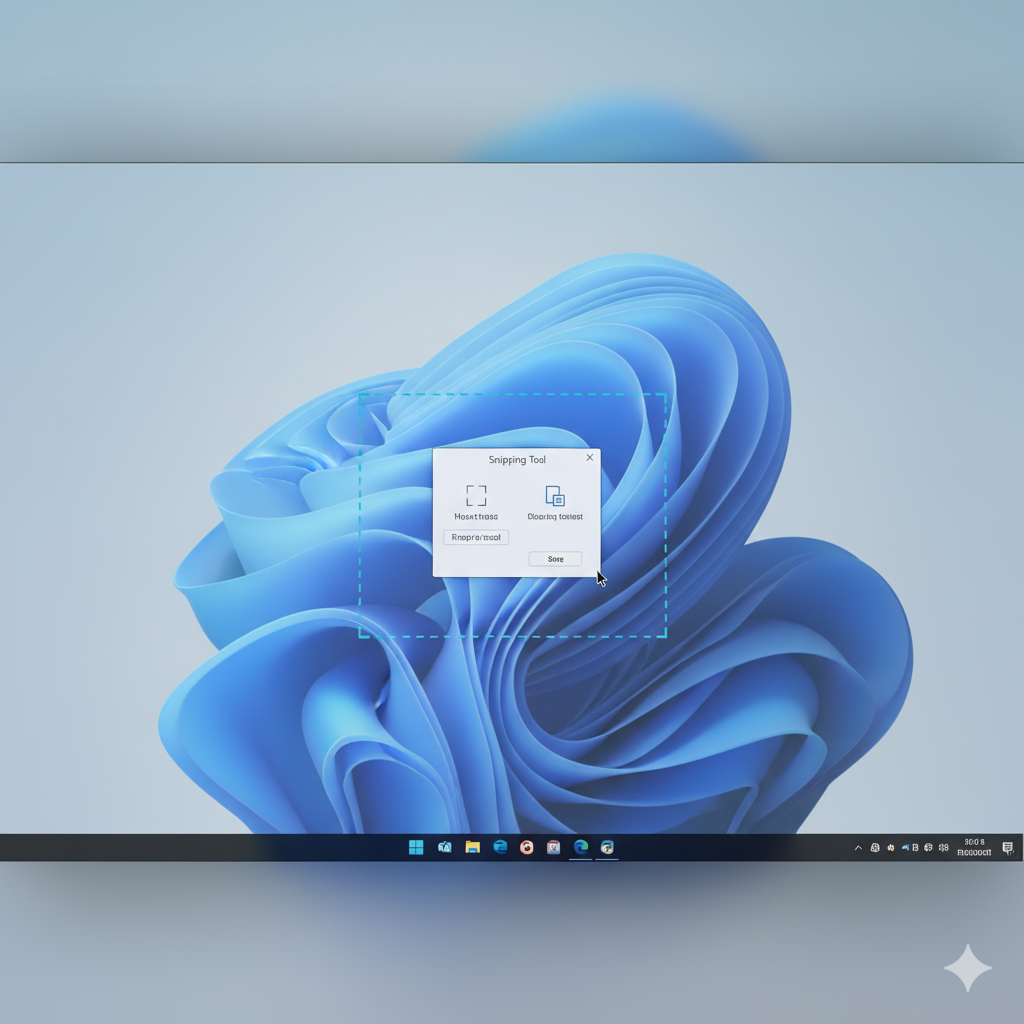
Search for Snipping Tool in the Start menu, click “New,” and choose your mode: rectangular, free-form, window, or full-screen. Drag to select your area, then save or edit. This tool is perfect for users who want precision when taking a screenshot on Windows.
Snip & Sketch: The Modern Way to Capture Screens
Windows 10 and 11 offer Snip & Sketch (or the updated Snipping Tool in Windows 11), a sleek tool for quick captures and edits. It’s a fan favorite for its simplicity and power.
Press Windows + Shift + S to dim your screen and select a capture type: rectangular, free-form, window, or full-screen. The screenshot copies to your clipboard and pops up for quick edits like cropping or highlighting. Save it or share it instantly. It’s a top choice for modern screen capture on Windows.
Xbox Game Bar: Screenshots for Gamers and Creators
The Xbox Game Bar isn’t just for gaming—it’s a handy tool for screenshots too. Built into Windows 10 and 11, it’s great for capturing moments during work or play.
Press Windows + G to open Game Bar, then click the camera icon or press Windows + Alt + PrtSc. Screenshots save to Videos > Captures. This is a quick option for anyone already using Game Bar or wanting a simple way to take a screenshot on Windows.
Third-Party Tools for Advanced Screen Captures
While Windows has great built-in options, third-party tools like Lightshot, Greenshot, or ShareX offer advanced features. These are perfect for users needing more than basic screenshot shortcuts.
For example, Lightshot allows instant uploads to the cloud and easy annotations. Download a trusted app, explore its features, and see if it fits your needs.
Always choose reputable software to keep your system safe while capturing screens on Windows.
Taking Screenshots on Windows Laptops
Laptop keyboards can be tricky, often combining the PrtSc key with other functions. If you’re wondering how to take a screenshot on a Windows laptop, don’t worry—it’s straightforward.
If PrtSc shares a key, press Fn + PrtSc to capture the screen. For auto-saving, try Fn + Windows + PrtSc. Laptops also support Snipping Tool and Snip & Sketch, giving you plenty of options for screen grabs on the go.
Real-Life Example: Screenshots in Action
Meet Alex, a freelance designer who uses screenshots daily. When collaborating with clients, Alex uses Snip & Sketch to capture mockups, adding arrows and notes to highlight changes.

For quick social media posts, he uses Windows + PrtSc to save images instantly. By mastering how to take a screenshot on Windows, Alex communicates clearly and saves hours, proving screenshots are a game-changer for productivity.
Tips and Tricks for Perfect Screenshots
Want to level up your screenshot skills? Here are some tips. Organize your screenshots in labeled folders for easy access. Use Snip & Sketch for quick annotations to make your captures clear. Close unnecessary apps to avoid cluttered images. Practice shortcuts to capture screens faster.
Do: Keep annotations simple and high-contrast. Don’t: Over-edit screenshots, as it can confuse viewers. These tricks make taking screenshots on Windows efficient and professional.
Troubleshooting Screenshot Problems
Running into issues? If PrtSc doesn’t work, check if it needs the Fn key or if it’s disabled. If screenshots aren’t saving, ensure your Pictures folder has space. For Snipping Tool glitches, update Windows or restart the app. If problems persist, try a third-party tool or update your keyboard drivers to keep capturing screens smoothly.
Windows 11 vs. Windows 10: Screenshot Differences
Windows 11 combines Snip & Sketch and Snipping Tool into one updated app, with a cleaner interface and faster shortcuts like Windows + Shift + S, but Windows 10 keeps them separate, and still effective.
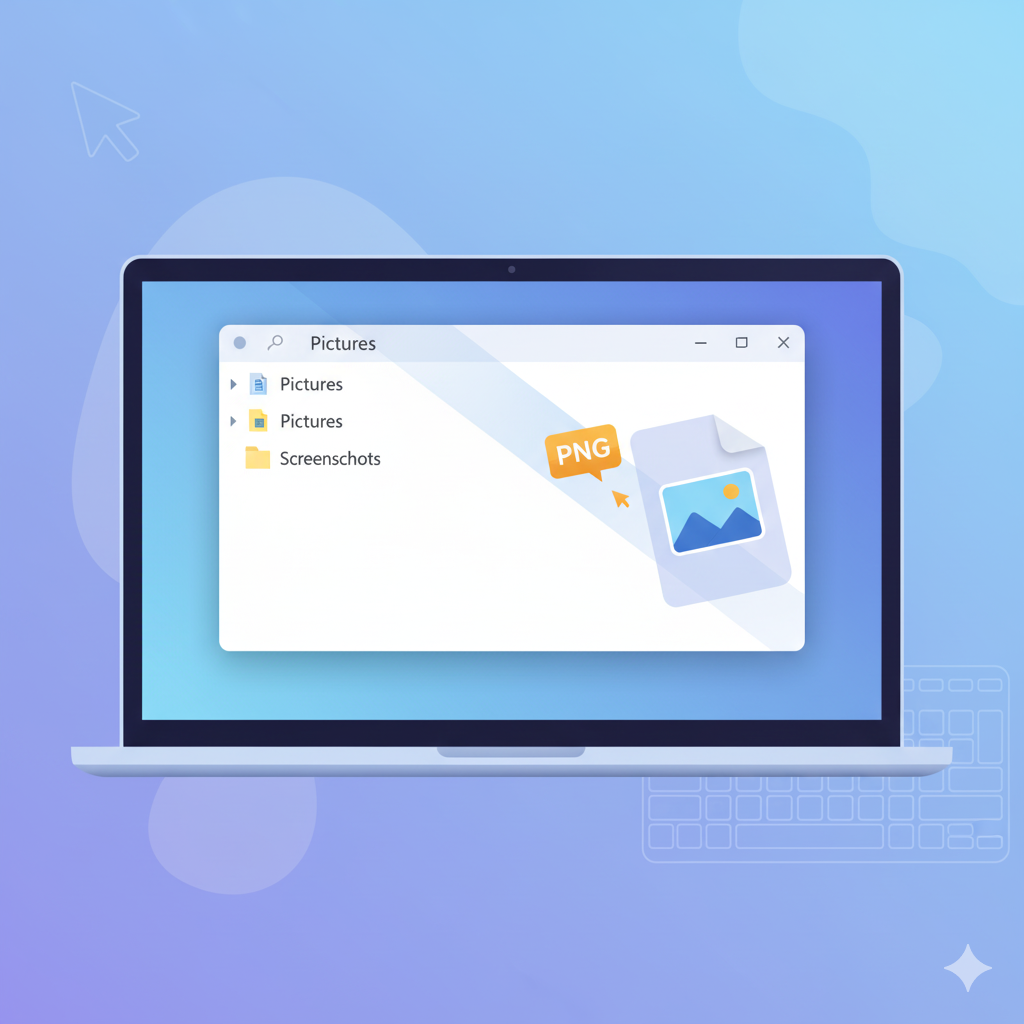
Both versions support PrtSc, Windows + PrtSc, and other methods, so you can take a screenshot on Windows 10 or 11 with confidence.
Frequently Asked Questions
How do I take a screenshot on Windows without the Print Screen key?
Use Windows + Shift + S for Snip & Sketch or open the Snipping Tool to capture your screen. Both offer flexible options for screen grabs.
Where are Windows screenshots saved?
Screenshots using Windows + PrtSc save to Pictures > Screenshots as PNG files. Other methods copy to the clipboard, requiring you to save manually.
Can I edit screenshots on Windows?
Yes! Snip & Sketch and Snipping Tool let you crop, highlight, or annotate. For advanced edits, use third-party apps like Photoshop.
Why is my Print Screen key not working?
Your PrtSc key may need the Fn key on laptops or could be disabled. Check settings or try Snip & Sketch as a backup.
How do I capture just one window?
Press Alt + PrtSc to snapshot the active window, then paste into an app like Paint to save or edit your Windows screenshot.
Does Windows 11 have better screenshot tools?
Windows 11’s updated Snipping Tool combines Snip & Sketch features, offering a smoother experience, but Windows 10’s tools are still reliable.
What’s the best tool for Windows screenshots?
Snip & Sketch is great for most users due to its ease and editing options. For advanced needs, try third-party tools like Lightshot.
Conclusion:
Learning how to take a screenshot on Windows is like unlocking a superpower. Embrace these techniques, practice a little, and watch your productivity soar. Your screen is your canvas—start capturing it today!
If you’re saving a work document, sharing a laugh, or troubleshooting a problem, these tools and shortcuts make it effortless.
From the trusty PrtSc key to the modern Snip & Sketch, you now have the skills to capture any moment.