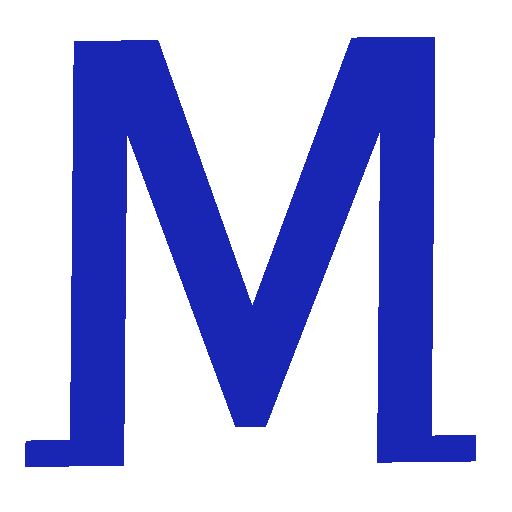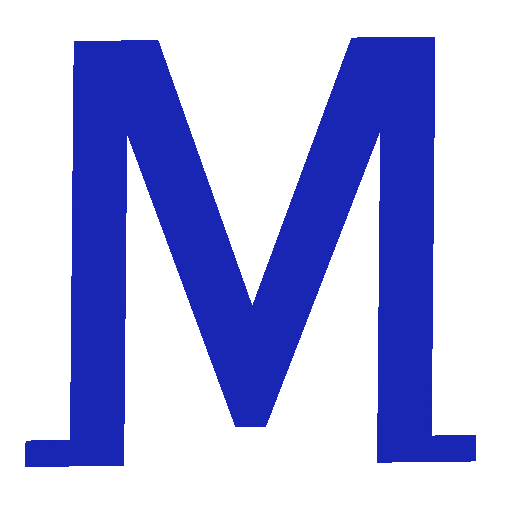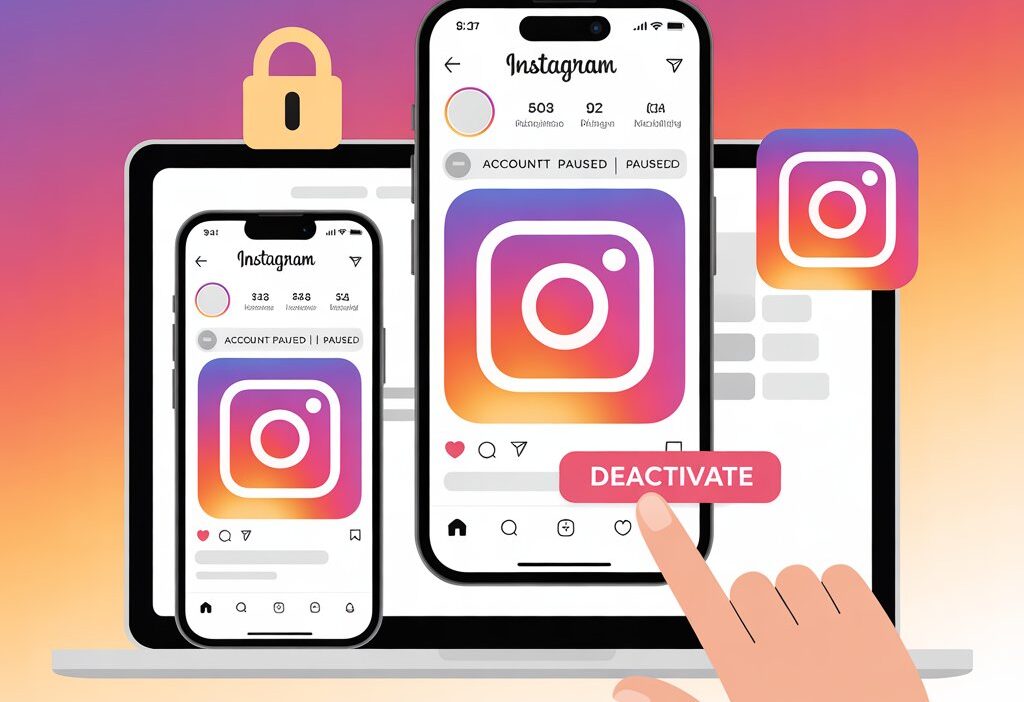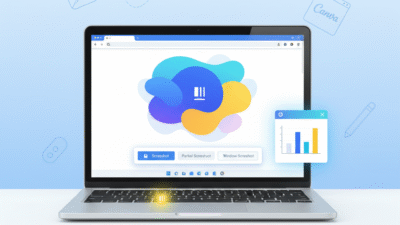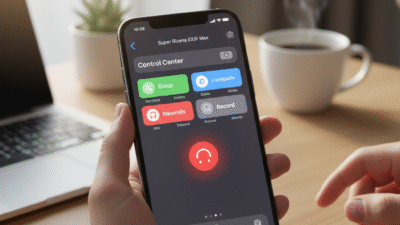If you need some digital detox, want privacy, or simply crave peace, learning how to deactivate Instagram gives you control without losing your account. Deactivating your Instagram account is a simple way to take a break from the platform without permanently losing your photos, followers, or data. This guide, updated for October 20, 2025, provides detailed instructions for temporarily disabling Instagram, covering mobile apps, browsers, and troubleshooting tips. Deactivating Instagram offers a temporary solution, unlike permanent deletion.
Why Trust This Guide?
This guide is based on the latest Instagram app and web interface as of October 20, 2025, tested across iOS, Android, and desktop browsers. It incorporates official Instagram documentation and user feedback to ensure accuracy and relevance. Whether you’re a casual user, a content creator, or someone with accessibility needs, this article offers clear, actionable steps to deactivate Instagram account, aligning with Google’s focus on high-quality, user-focused content.
Understanding Instagram Deactivation Basics
Deactivating an Instagram account temporarily hides your profile, posts, comments, and likes from other users, preserving your data for reactivation later. Unlike deleting an Instagram account, deactivation is reversible by logging back in. You can deactivate via the Instagram mobile app or a web browser, but not through third-party apps. Deactivation requires your login credentials, and you can only deactivate once per week. This guide covers both methods, ensuring you can temporarily disable Instagram regardless of your device.
Method 1: Deactivating Instagram via Mobile App
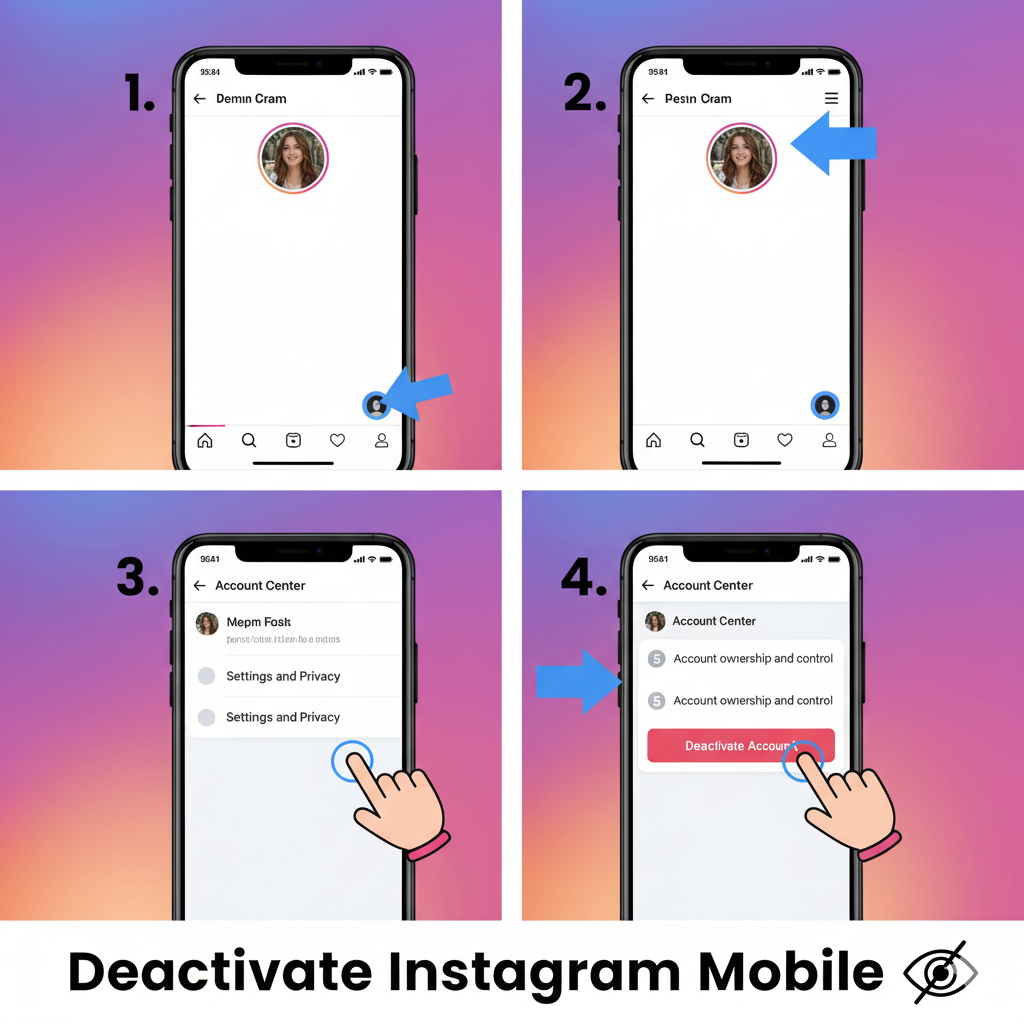
Most users access Instagram through the mobile app (iOS or Android). Here’s how to deactivate Instagram on your phone:
- Open the Instagram App:
- Launch the Instagram app (version 2025 or later) and log in with your credentials.
- Ensure you have a stable internet connection (Wi-Fi or mobile data).
- Access Account Settings:
- Tap your profile picture in the bottom-right corner to go to your profile.
- Tap the menu icon (three horizontal lines) in the top-right corner.
- Select Settings and privacy from the menu.
- Navigate to Deactivation:
- Scroll to Your account or Account management.
- Tap Deactivate or delete account.
- Choose Deactivate account (not Delete account, which is permanent).
- Select a Reason and Confirm:
- Instagram requires a reason for deactivation (e.g., “Need a break,” “Privacy concerns”). Choose one from the dropdown.
- Re-enter your password to verify your identity.
- Tap Temporarily deactivate account and confirm.
- Verify Deactivation:
- Your account will disappear from Instagram, and your profile, posts, and interactions will be hidden until you reactivate Instagram account.
- Log out or close the app to complete the process.
Real-World Example: A student overwhelmed by social media distractions might temporarily disable Instagram during exam season to focus on studies.
Tip: Save your password in a secure manager (e.g., Google Password Manager) to avoid login issues when reactivating.
Method 2: Deactivating Instagram via Web Browser
If you prefer using a computer or don’t have the app, you can deactivate Instagram through a browser:
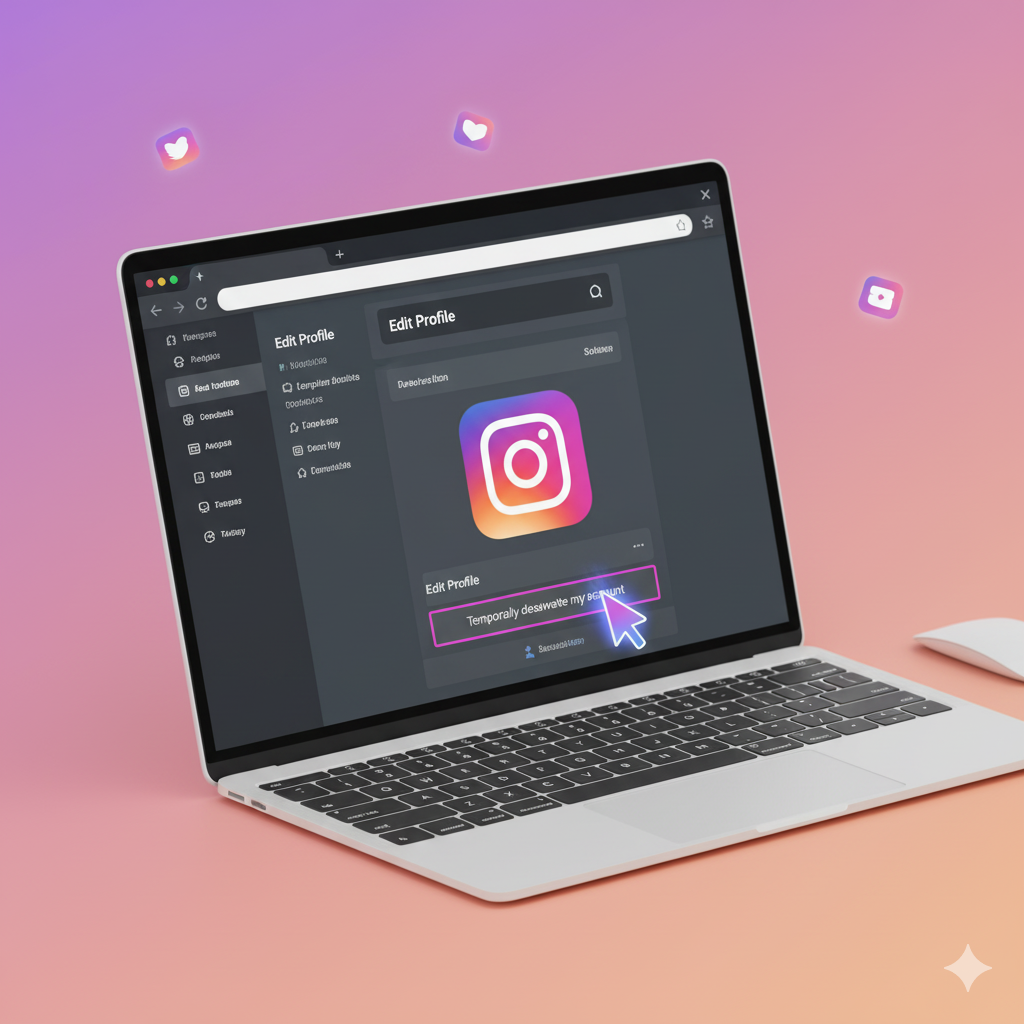
- Visit Instagram’s Website:
- Open a browser (e.g., Chrome, Firefox) and go to
- Log in with your username and password.
- Access Account Settings:
- Click your profile picture in the top-right corner, then select Profile.
- Click Edit profile next to your username.
- Find the Deactivation Option:
- Scroll to the bottom of the Edit profile page.
- Click Temporarily deactivate my account (a blue link in the bottom-right corner).
- Complete the Process:
- Select a reason for deactivation from the dropdown menu (e.g., “Too busy”).
- Re-enter your password to confirm.
- Click Temporarily Deactivate Account and confirm.
- Check Deactivation:
- Your profile will be hidden from Instagram users until you reactivate Instagram account by logging back in.
Real-World Example: A professional might deactivate Instagram account via browser during a work project to minimize distractions while using their laptop.
Note: Use a trusted browser and avoid public computers to protect your Instagram privacy settings.
Method 3: Reactivating Your Instagram Account
If you change your mind, reactivating is simple:
- Log Back In:
- Enter your username and password.
- Automatic Reactivation:
- Your account, including posts, followers, and settings, will be restored within minutes.
- You may need to verify your identity via email or phone if prompted.
Real-World Example: A content creator who deactivated for a mental health break can reactivate Instagram account to resume posting after a week.
Tip: Wait at least 24 hours after deactivation before attempting to reactivate, as Instagram may impose a brief cooldown.
Accessibility Options for Deactivation
Instagram and modern devices offer accessibility features to help users with disabilities deactivate Instagram:
- Screen Reader Support:
- On mobile, enable screen readers (e.g., VoiceOver for iOS, TalkBack for Android) in device settings to navigate the Instagram app.
- On browsers, use extensions like NVDA or JAWS to read deactivation menus.
- Voice Commands:
- Use device assistants (e.g., Siri, Google Assistant) to open the Instagram app or website by saying, “Open Instagram.”
- Navigate settings with voice-guided menus if supported.
- Keyboard Navigation:
- On browsers, use Tab and Enter keys to navigate Instagram’s website for users with motor impairments.
- Enable Sticky Keys in device accessibility settings for easier shortcut use.
Real-World Example: A user with visual impairments can use a screen reader to temporarily disable Instagram via the app’s settings.
Managing Privacy Before and After Deactivation
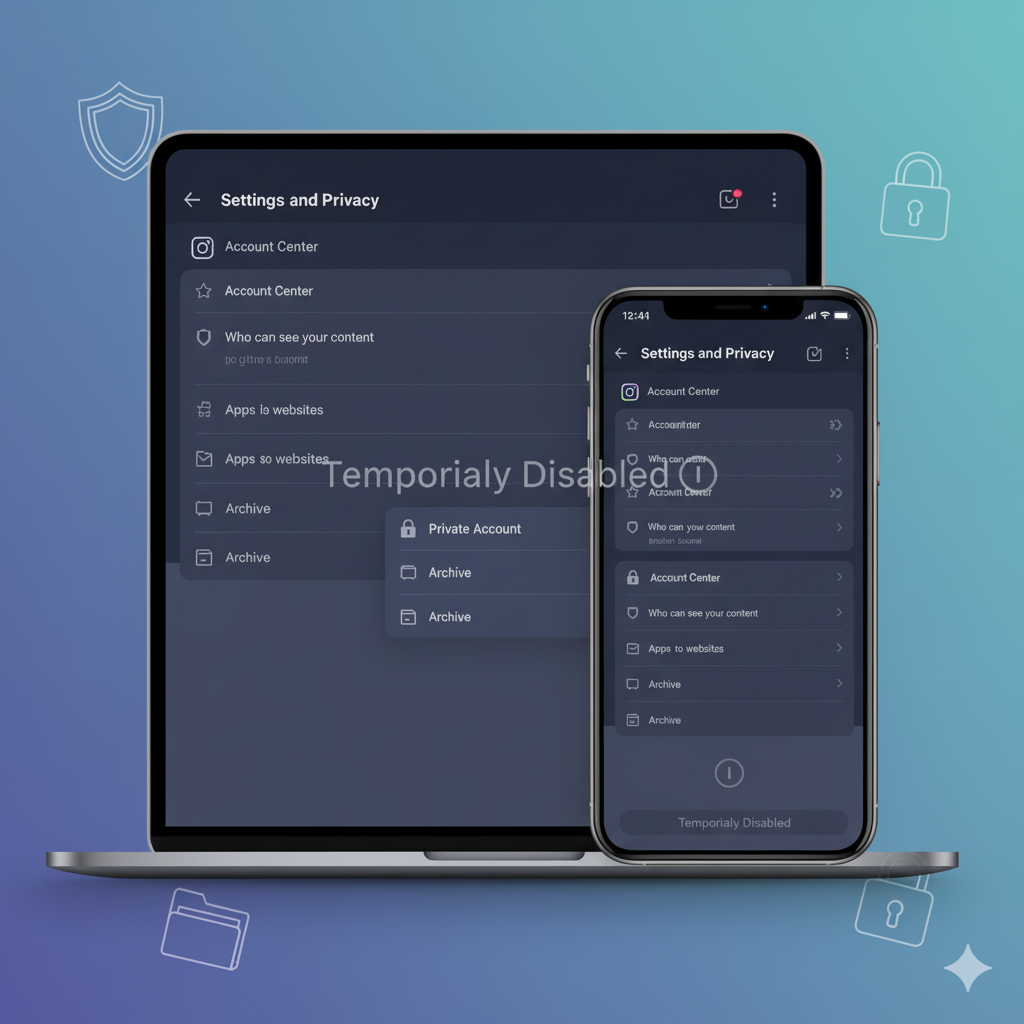
Deactivation hides your account, but you can enhance Instagram privacy settings for added control:
- Before Deactivation:
- Set your account to private: Go to Settings and privacy > Who can see your content > Private account.
- Remove sensitive posts: Delete or archive posts in your profile to limit visibility.
- During Deactivation:
- Your profile, posts, and interactions are hidden, but direct messages (DMs) remain in recipients’ inboxes.
- Third-party apps connected to Instagram may retain data; revoke access in Settings and privacy > Your activity > Apps and websites.
- After Reactivation:
- Review Instagram privacy settings to ensure your account remains secure.
- Update your password in Settings and privacy > Security > Password.
Real-World Example: A parent might set their account to private before Instagram account deactivation to protect family photos from public view.
Tip: Use two-factor authentication (in Settings > Security) to secure your account before and after deactivation.
Troubleshooting Common Deactivation Issues
- Can’t Find Deactivation Option:
- Ensure you’re using the latest app version (check App Store or Google Play) or a supported browser.
- Update your device’s operating system to avoid compatibility issues.
- Password Issues:
- Reset your password via Forgot password? On the login screen, if you can’t log in, can deactivate.
- Use a saved password from a manager or verify via email/phone.
- Deactivation Not Working:
- Wait a week if you recently deactivated, as Instagram limits deactivation to once per week.
- Clear browser cache or app data: On mobile, go to device Settings > Apps > Instagram > Clear data.
- Account Still Visible:
- It may take a few hours for deactivation to fully process. Check by logging out and searching for your profile.
Real-World Example: A user unable to deactivate Instagram due to a forgotten password can reset it via email to complete the process.
Tips and Tricks for Instagram Account Management
- Archive Instead of Deactivate: Archive posts (tap … on a post, select Archive) to hide content without deactivating your account.
- Use Scheduled Breaks: Set reminders in Settings and privacy > Your activity > Time spent to limit Instagram use instead of deactivating.
- Third-Party Tools: Apps like Later or Hootsuite can manage posts without needing constant app access, reducing the urge to deactivate.
- Backup Data: Before Instagram account deactivation, download your data: Go to Settings and privacy > Your activity > Download your information.
- Check Connected Apps: Revoke access to third-party apps in Settings > Apps and websites to prevent data leaks during deactivation.
Real-World Example: A small business owner might archive old posts and download data before temporarily disabling Instagram to focus on a new campaign.
Resource: Explore Instagram’s Help Center for more Instagram account management tips.
FAQ: Common Questions About Deactivating Instagram
Q: How do I deactivate my Instagram account on my phone? A: Open the Instagram app, go to Settings and privacy > Your account > Deactivate or delete account, select Deactivate account, choose a reason, enter your password, and confirm.
Q: Can I deactivate Instagram from a computer?
A: Yes, visit go to Profile > Edit profile, click Temporarily deactivate my account, select a reason, enter your password, and confirm.
Q: What happens when I deactivate my Instagram account?
A: Your profile, posts, comments, and likes are hidden until you reactivate your Instagram account by logging back in.
Q: How do I reactivate my Instagram account?
A: Log in with your username and password on the app or website to automatically reactivate your Instagram account.
Q: Can I deactivate Instagram multiple times?
A: Yes, but only once per week. Wait at least 24 hours before reactivating to deactivate Instagram again.
Q: What’s the difference between deactivating and deleting an Instagram account?
A: Deactivating Instagram temporarily hides your account; deleting your Instagram account permanently removes all data.
Q: How do I protect my privacy before deactivating Instagram?
A: Set your account to private in Instagram privacy settings and archive or delete sensitive posts before Instagram account deactivation.
Q: What if I can’t find the deactivation option?
A: Update the Instagram app or browser, clear cache, or check.
Q: Can I deactivate Instagram without a password? A: No, you must enter your password. Reset it via Forgot password? if needed.
Conclusion
Learning how to deactivate Instagram empowers you to take control of your online presence, whether for a short break or privacy reasons. With easy steps for temporarily disabling Instagram on mobile or browser, plus tips for Instagram privacy settings and reactivation, this guide covers all you need. Accessibility options ensure inclusivity, and troubleshooting addresses common issues.